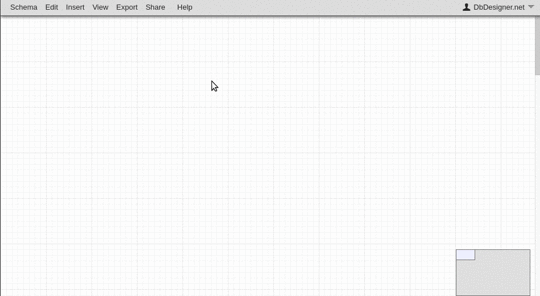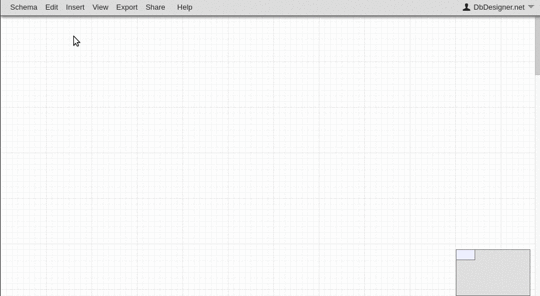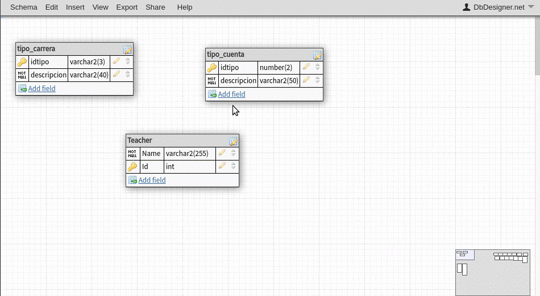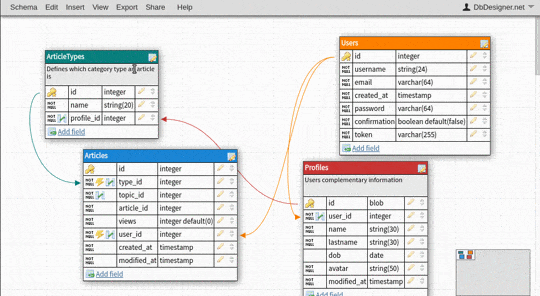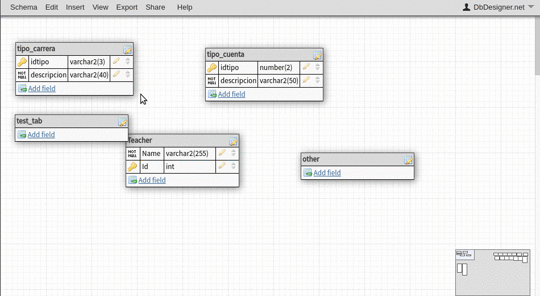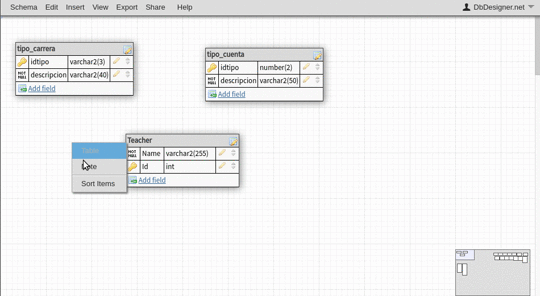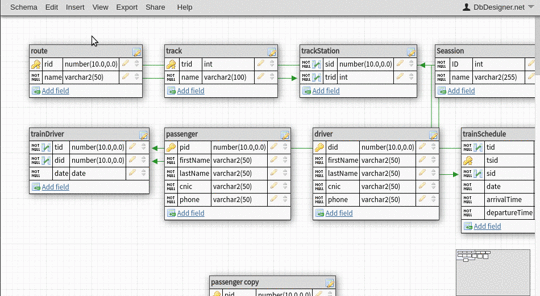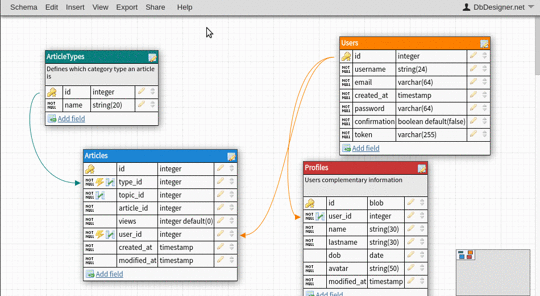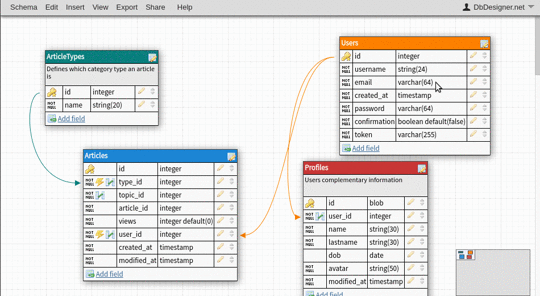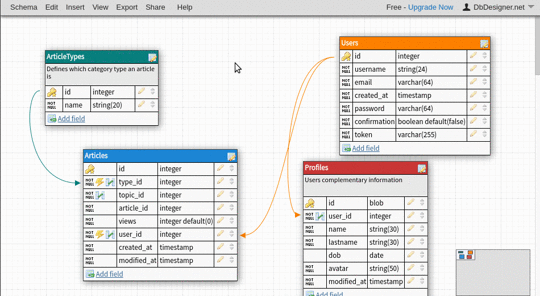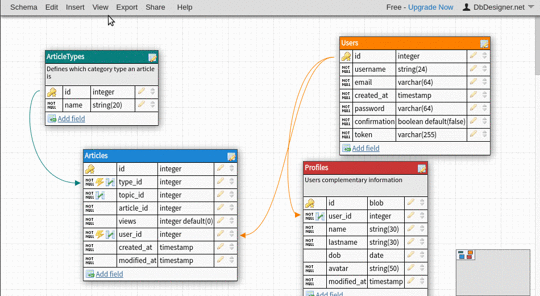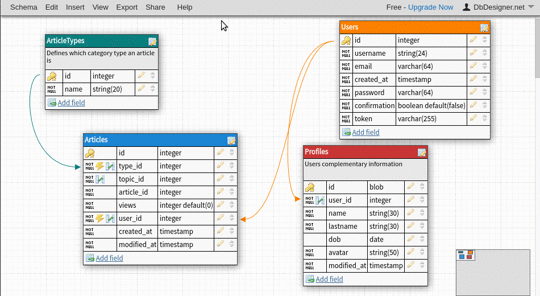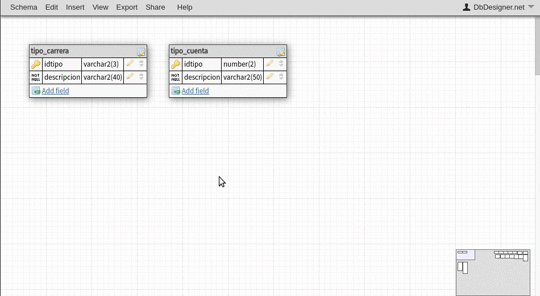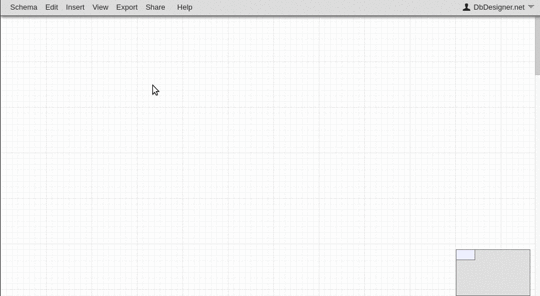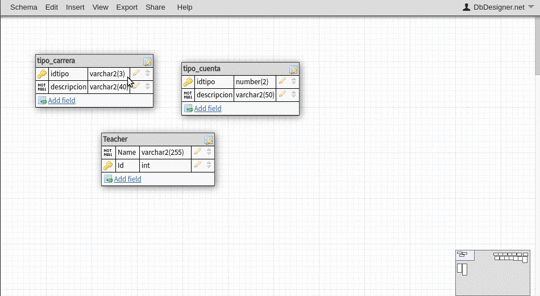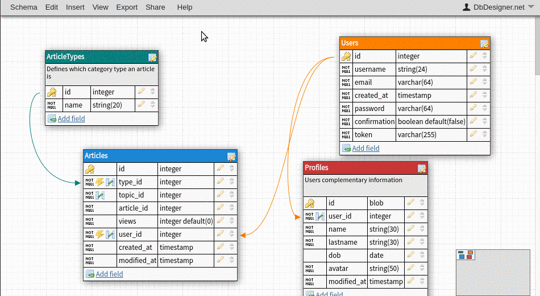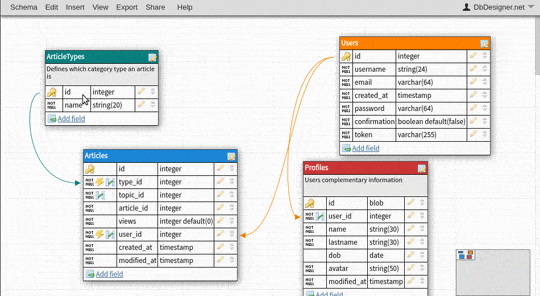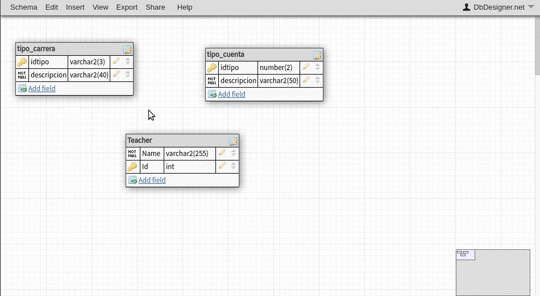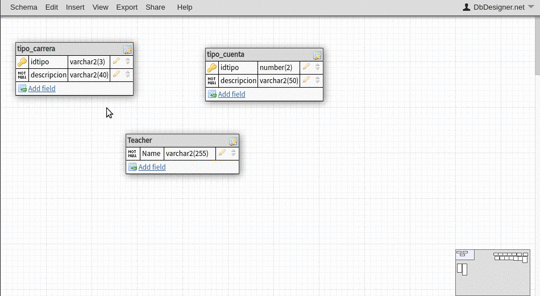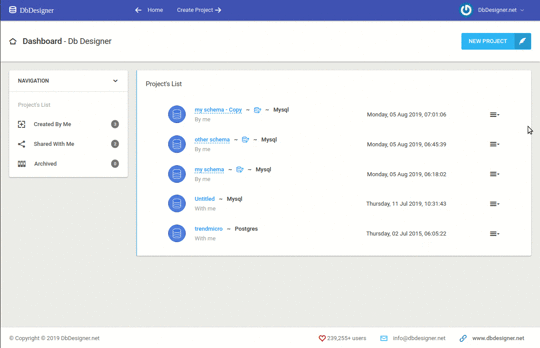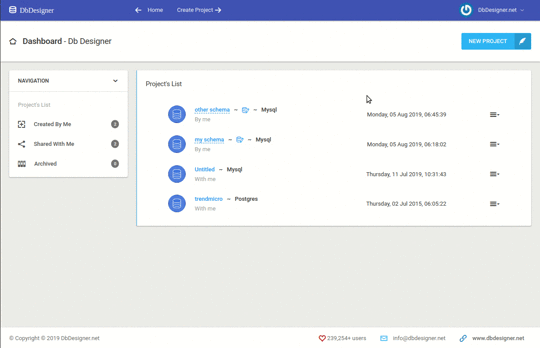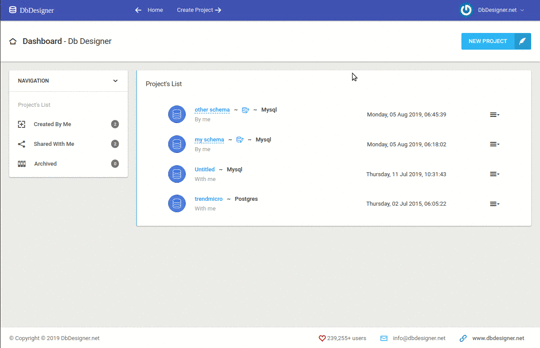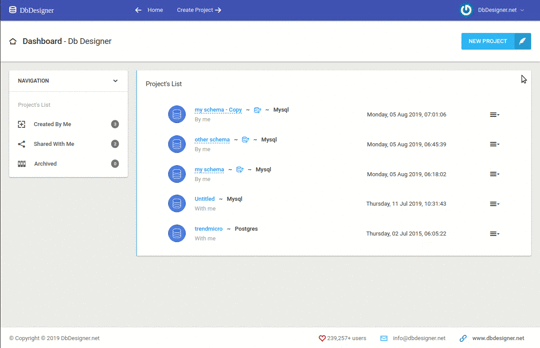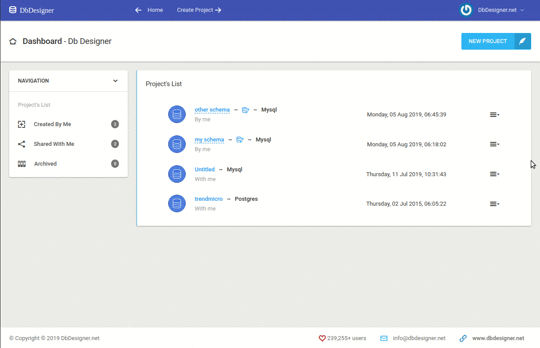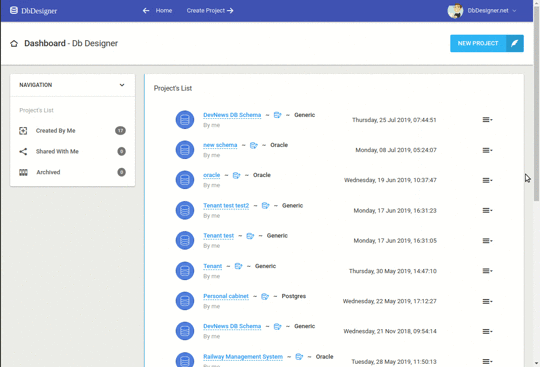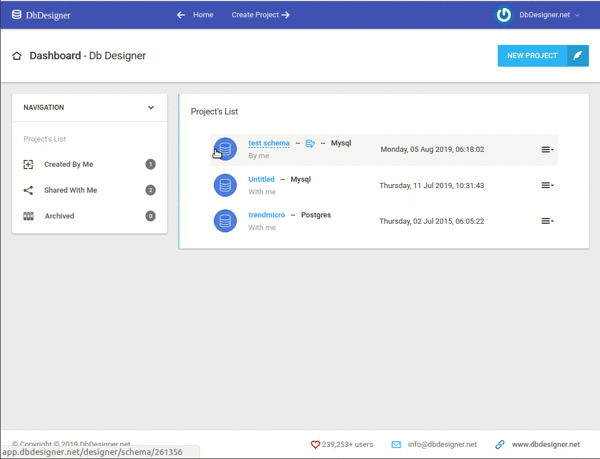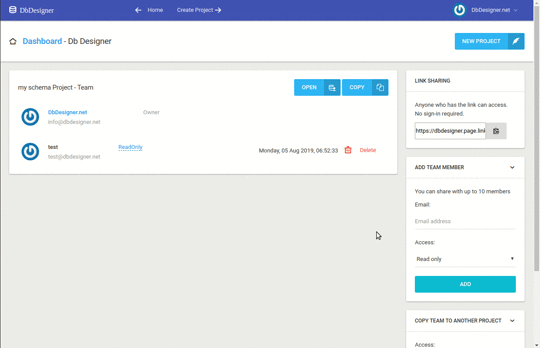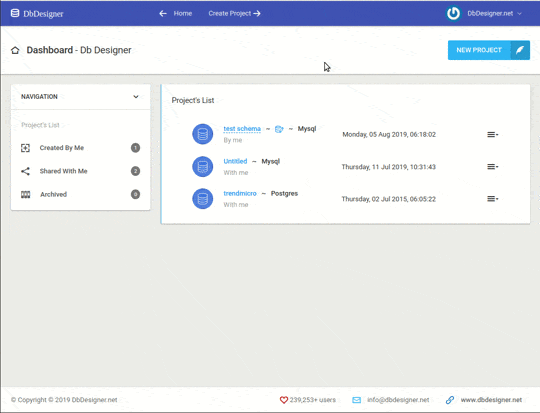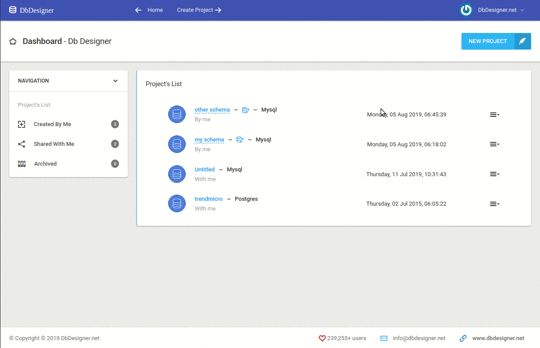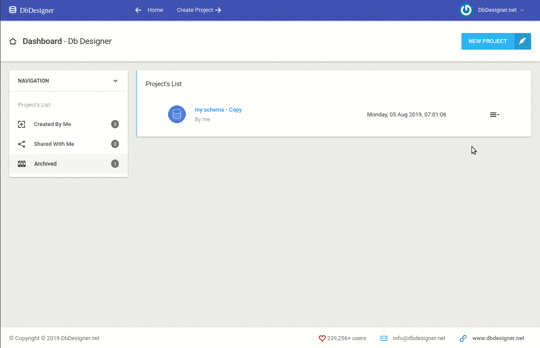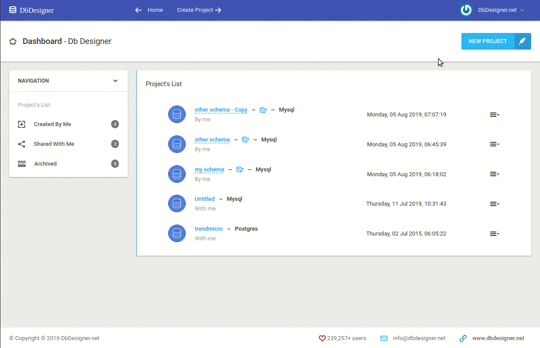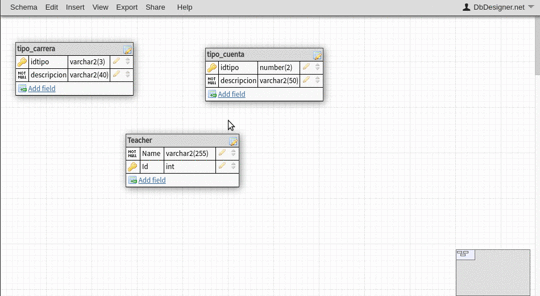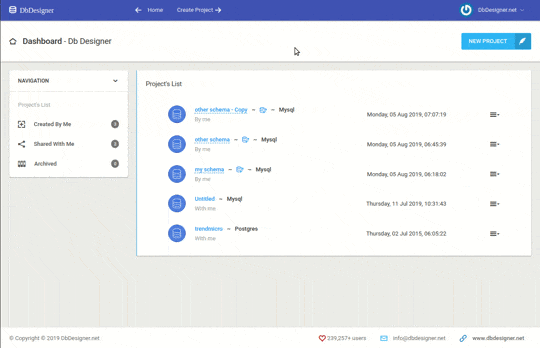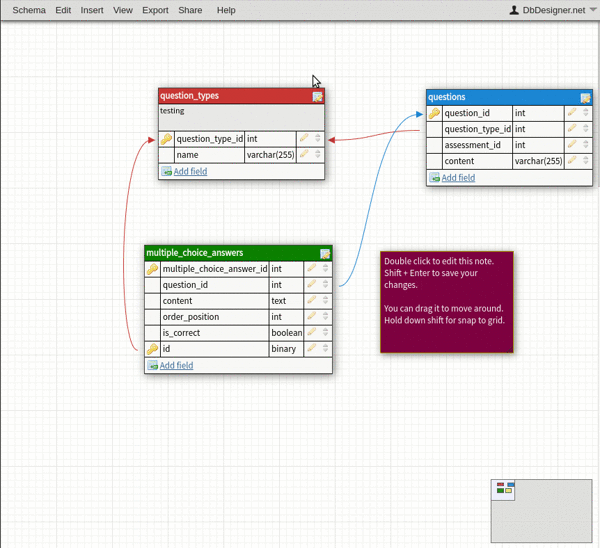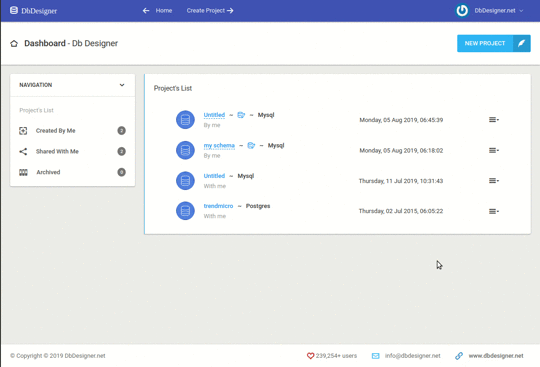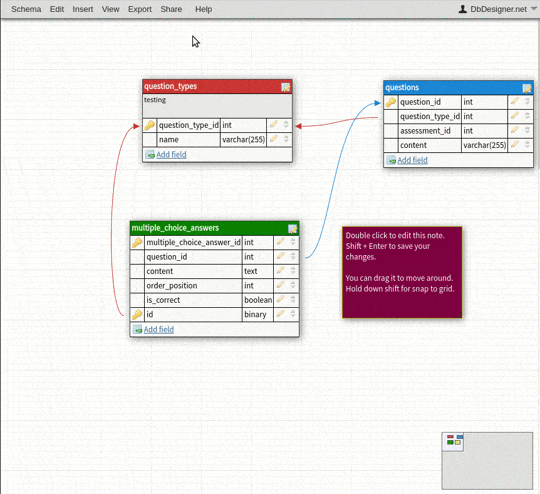DB Designer Support
Knowledge base of frequently asked questions about DBDesigner
We have prepared a quick knowledge base to help answer most frequently questions about using DB Designer’s database design and modeling tool. Most questions are answered through a quick GIF, simply click on the question and a light-box with a quick GIF video will help answer your question. Recently added questions are answered in text format and we will be adding GIF’s for those soon.
Our support team will continue to add more FAQ’s on this page but if you do not find answer to your questions below, please do not hesitate to email us at [email protected] and we’ll get back to you right away with an answer
Getting Started
Export Options
Team Management & Sharing
View Options & Settings
Project Management
Billing Settings
For answers to pricing and plan questions, please visit DB Designer Plans page.
To manage your billing settings and view your billing history, please login to your account and go to https://app.dbdesigner.net/billing
How to manage your billing settings?
Go to your account dashboard and click on your username icon in top right corner for a drop down menu. Click on billing settings from the drop down menu.
How to download receipts?
Login to your account and go to your billing settings page. You can find your entire billing history on this page and you can download the receipts any time.
How to upgrade or downgrade your subscription?
Once you are logged into your account you can visit your billing settings page to upgrade or downgrade your plan subscription anytime. To sign up for a new subscription or upgrade your plan please visit https://www.dbdesigner.net/plans
How to cancel your subscription?
You can cancel your subscription any time. To do so, log into your account and visit your billing settings page from dropdown menu in top right corner. On billing settings page, find the “Cancel Subscription” button to cancel. Once you cancel your subscription, you will not be charged again and your account will automatically convert to “Free Plan” on next billing date. You will not lose any data but you will be subjected to the “Free Plan” limits starting next renewal date.
Account Settings
You can manage your account settings by logging into your account and visiting https://app.dbdesigner.net/account
How to close your account permanently?
To close your account, please login and go to https://app.dbdesigner.net/account
On this page, you can find a link to “Close Your Account” in red text. Click on this link and follow the prompts. Using this option will permanently close your account and you will not be able to recover any data or access your account again.