How to Change the Markup Theme in dbdesigner: A Simple Guide
Customize your design experience with dbdesigner! The visual appearance of your database schema can greatly impact readability and workflow. With dbdesigner’s flexible theme options, you can easily switch between different markup themes to suit your preferences—whether you want a darker interface for reduced eye strain or a brighter one for clarity.
Steps to Change the Markup Theme
- Open dbdesigner’s tool.
- Locate the Settings button (gear icon) on the top-right corner, just left of the HELP option.
- Click on Settings to open the dropdown menu.
- Select Theme from the dropdown options.
- Choose your preferred theme from the available options:
- XCode (default)
- Chaos
- Dracula
- Monokai
- The theme will update instantly—no need to refresh!
Switch themes effortlessly to match your style or reduce eye strain.
Benefits of Customizing Your Theme
- Enhanced Readability: Choose a theme that suits your visual preferences.
- Reduced Eye Strain: Dark themes like Dracula or Monokai are easier on the eyes in low-light environments.
- Personalized Workspace: Make your design process more enjoyable with a theme that fits your style.
- Quick Switching: Test different themes in seconds to find your favorite.
Who Should Use This Feature?
- For Night Owls: Dark themes like Dracula help reduce glare during late-night work sessions.
- For Teams: Match your theme to your company’s branding or team preferences.
- For Developers: Monokai’s high-contrast colors improve code-like schema readability.
Ready to Personalize Your Workspace? Click here to try dbdesigner’s theme options and find the perfect look for your database designs!

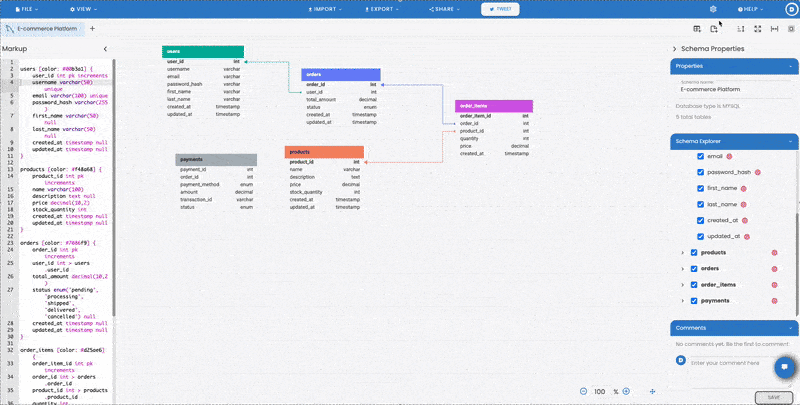
Recent Comments